Smart house technologies link sensors, controllers and apps to automate and monitor lighting, HVAC, security and more. This practical guide helps you plan networks, choose interoperable devices, secure privacy and design reliable automations for everyday life. Start small and iterate today.
Table of Contents
- Smart House Technologies at a Glance
- Plan Your Smart House: What This Guide Will Help You Do
- Device Types: Sensors, Actuators and Endpoints
- Controllers and Hubs: Local Hubs Vs Cloud Assistants
- Wi‑Fi Coverage, Mesh and PoE Best Practices
- Zigbee, Z‑Wave, Thread and Wired Backhaul Considerations
- Matter: Practical Effects and How to Evaluate Devices
- Bridges, Hubs and Multi‑Vendor Integration Strategies
- Device Lifecycle Security and Update Policies
- Network Segmentation, Naming and Router Hardening
- High‑Impact Starter Purchases: Security, Energy and Comfort
- Wiring, Neutral Wires and Retrofit Options
- Automation Design Principles and Example Recipes
- Monitoring, Battery Care and Troubleshooting Checklist
- How Do Smart Home Devices Communicate (Wi‑Fi, Zigbee, Z‑Wave, Thread, Bluetooth)?
- What Is Matter and What Practical Changes Does It Bring?
- Do Smart Home Devices Work During an Internet Outage?
- Do Smart Switches Require a Neutral Wire?
- How Do I Secure My Smart Home and Minimize Privacy Risks?
- Should I Use Cloud Storage for Cameras or Local Recording?
- Key Takeaways and Next Steps
- Recommended Products
Plan Your Smart House: What This Guide Will Help You Do
This guide is for homeowners, renters and people planning retrofits, plus tech‑savvy users and beginners who want clear choices. You’ll learn the three functional layers of a reliable smart house: devices (sensors and actuators), local controllers/hubs, and cloud services. Expect practical help on network design, radio choices, interoperability (including Matter), lifecycle security and firmware policies.
The guide covers how to pick starter devices for security, energy savings and accessibility; how wiring and neutral wires affect device choice; and how to design automations that are predictable and reversible. It also covers cost factors such as subscription services for camera storage and ongoing support windows.
Focus is on planning and decision making rather than a step‑by‑step pairing checklist. You’ll get guidance to estimate network capacity, select radios and hubs, set up segmentation and naming conventions, and choose a single “source of truth” for automations. That approach reduces surprises and keeps your system resilient if a vendor changes services. The goal is to help you assess tradeoffs—privacy vs convenience, cloud vs local control, battery life vs responsiveness—so you can build a smart home that fits your priorities and skill level.
Device Types: Sensors, Actuators and Endpoints
Common device types include motion sensors, contact sensors (doors/windows), smart locks, thermostats, security cameras, smart plugs, and smart lighting. Sensors are usually low‑power and often battery operated; actuators (switches, locks) are often mains powered. Battery life varies: coin cells can last years for low‑reporting sensors, while active motion sensors on frequent triggers may need regular replacement.
Placement matters: battery devices should live where signal is strong and re‑reporting is minimized. Mains devices can act as repeaters for mesh radios. For whole‑home security examples, the Ring Alarm 14-Piece Kit with Ring Wired Doorbell is a combined alarm and wired doorbell kit that simplifies sensor pairing and provides a local base station plus cloud features. For climate control, the Nest Thermostat E Programmable Smart Thermostat is a Wi‑Fi thermostat that saves energy through schedules and remote control; choose it when app‑based comfort and energy reporting are priorities. For Wi‑Fi bulbs and low‑cost endpoints, search for smart plugs or bulbs with energy monitoring to add simple automation without rewiring: .
Think about how each device will be used in automations: a battery sensor that reports every few seconds will drain fast and may make routines unreliable, whereas a mains‑powered smart switch can be a dependable automation anchor.
Controllers and Hubs: Local Hubs Vs Cloud Assistants
Hubs and controllers bridge device radios to your home network and automation logic. Zigbee, Z‑Wave and Thread devices often need a coordinator (bridge or hub) to reach your controller. Local controllers like Home Assistant or Hubitat run on local hardware and give you private, resilient control; they are ideal for automations that must work without the Internet. Cloud assistants like Amazon Alexa provide broad device compatibility and easy voice control but can be cloud‑dependent.
A lighting bridge example is the Philips Hue Smart Light Bulbs Starter Kit, a Zigbee bridge plus bulbs that offers a local API for faster scenes and reliable mesh behavior. Amazon Echo devices sometimes include a built‑in Zigbee radio and can act as a simple hub; search current Echo models here: . Local controllers reduce latency and protect privacy but require more maintenance. Cloud assistants simplify setup and voice features but can fail if the vendor’s cloud is down. Decide whether you want local autonomy for critical automations and cloud convenience for everyday voice control.
Wi‑Fi Coverage, Mesh and PoE Best Practices
Begin with a Wi‑Fi (Wireless Fidelity) site survey to find coverage gaps and measure throughput. Place access points where people use devices and where bulky devices like cameras need bandwidth. Prefer wired Ethernet backhaul for large homes and busy networks; wired backhaul stabilizes mesh systems. Use Power over Ethernet (PoE, Power over Ethernet) for cameras and some access points to avoid separate power runs and to centralize power management.
Wi‑Fi bulbs and many cheap endpoints use 2.4 GHz and can congest that band; favor devices that offer 5 GHz or use low‑power mesh radios instead when possible. For consumer mesh systems, search for eero options on Amazon (for example, eero Pro 6 models) to compare features and placement: . Monitor client counts per AP and move high‑bandwidth clients to 5 GHz/6 GHz where supported. For cameras, put them on a wired PoE network when possible to preserve Wi‑Fi capacity and ensure stable recording.
Use VLANs for segmenting IoT traffic and enable Quality of Service (QoS) for video streams. Finally, document AP locations and SSIDs so you can revisit layout as you add devices.
Zigbee, Z‑Wave, Thread and Wired Backhaul Considerations
Zigbee and Z‑Wave are low‑power mesh radios with different ranges and device behaviors. Thread is a newer IP‑based mesh designed to work with Matter and border routers. Battery‑powered devices do not forward mesh traffic; place mains‑powered devices where you need repeaters. Mesh “healing” happens when devices reconnect; add mains‑powered repeaters or place coordinators centrally to improve reliability.
To bridge non‑IP radios to a central controller, use a built‑in hub, an Ethernet bridge or a USB coordinator stick (for local platforms). Community projects like Zigbee2MQTT and Home Assistant can run on small servers and use USB dongles to act as coordinators for many brands. For larger installs, combine a wired Ethernet backbone with mesh radios for endpoints; this keeps latency low and offers a stable source of truth for automations. If a vendor locks you into its cloud‑only path, consider how to export device state or use a local bridge to keep automations working if the cloud changes.
Matter: Practical Effects and How to Evaluate Devices
Matter improves device interoperability by defining how common device types behave across platforms. For consumers, this means easier cross‑vendor pairing and more predictable baseline behavior for lights, locks, thermostats and more. Expect simpler setup flows and fewer translator bridges for Matter‑capable devices.
When evaluating devices, confirm Matter support on the box and in the product listing, check the vendor’s firmware update policy and whether Matter support is available now or via an update. Verify compatibility with your preferred platforms (Amazon Alexa, Google Assistant, Apple HomeKit) and whether your home controller or hub requires a firmware update or a border router for Thread. Also review the vendor’s stated support window and how firmware updates are delivered to ensure long‑term interoperability.
Bridges, Hubs and Multi‑Vendor Integration Strategies
For multi‑vendor homes, pick one home controller as the “source of truth” that stores names, rooms and automations. Use bridges or vendor hubs where needed (Hue Bridge for Zigbee lights, vendor base stations for cameras), and unify them through your central controller with clear naming rules. Keep automation logic in one place when possible to prevent conflicting routines between cloud assistants.
If you prefer minimal custom work, use an assistant ecosystem and bridges it supports. For more control, run a local controller and connect vendor hubs when a direct integration exists. Amazon Echo models with Zigbee radios provide a compact way to pair some devices; search Echo options: . Apply consistent room and device naming, and maintain a mapping document so device names stay stable for automations and troubleshooting.
Device Lifecycle Security and Update Policies
Before buying, verify the vendor’s update policy and expected support lifespan. Look for secure boot and signed firmware updates, unique device credentials, and positive reports for responsive security patches. A short checklist for purchasing: published firmware‑update policy; length of guaranteed support; use of signed firmware; ability to remove cloud access or run local control; and a method for reporting vulnerabilities.
Community tools and trackers can show recent firmware versions and alert you to vendors that stop updating devices. Buying reputable products with documented support reduces the risk of orphaned devices after a product line is discontinued. Keep an inventory of firmware versions and update records so you can retire devices if they no longer receive security fixes.
Network Segmentation, Naming and Router Hardening
Good router configuration reduces risk and helps troubleshooting. Recommended settings:
- Change the router admin password and use a strong passphrase.
- Disable remote admin access unless you need it.
- Create a guest SSID for visitors and keep IoT devices off that network.
- Place IoT devices on a separate SSID or Virtual LAN (VLAN, Virtual Local Area Network) to limit lateral movement.
- Use DHCP reservations for fixed devices and clear, human‑readable names for devices.
These steps shrink the attack surface, speed device identification, and isolate compromised devices. Regularly update router firmware and export a configuration backup so you can restore settings if needed.
High‑Impact Starter Purchases: Security, Energy and Comfort
Prioritize devices that fix a specific problem: a doorbell camera improves entry security, a smart thermostat reduces HVAC waste, and smart plugs or bulbs add automation easily. Smart thermostats often cite energy savings; manufacturer data suggests modest reductions (historic estimates often near 10–15% depending on use). For convenience, choose devices that match your home’s wiring and network plan.
Budget starter items include smart plugs for automating lamps and appliances, Wi‑Fi bulbs for simple scene control, and a video doorbell for remote visitor alerts. When evaluating cameras and doorbells, note subscription options (Ring Protect, Blink subscriptions) and what features require cloud storage. To explore device categories on Amazon, use category search links like video doorbells or smart bulbs: and . Focus purchases on one high‑value use case, verify network capacity, and test interoperability before scaling.
Wiring, Neutral Wires and Retrofit Options
Many smart switches and some thermostats require a neutral wire for power. Older homes often lack a neutral at the switch box. Alternatives include no‑neutral smart switches, add‑on modules that fit in the switch cavity, or using smart bulbs that avoid switch rewiring. For thermostats, check if the HVAC system needs a common (C) wire; some vendors provide adapters.
When to hire an electrician: if you are not comfortable working inside a switch box, if you need new wiring runs, or if the installation requires changing circuit wiring. Installers should follow a checklist: turn off breaker power, verify neutral presence, confirm load/line orientation, use a multimeter to test voltage, and mount devices securely. For retrofit devices that advertise no‑neutral compatibility, search Amazon for compatible smart dimmers and switches: . Document wiring changes and take photos before closing boxes.
Automation Design Principles and Example Recipes
Good automations are modular, readable and reversible. Use clear triggers (time, presence, sensor state), defined conditions (only when dark, only when home) and actions that can be undone. Keep automations small and reusable so they are easy to test and maintain. Example templates: arrive/leave routines that set HVAC and lights based on presence; night lighting that gently illuminates paths when motion is detected and the house is in night mode; thermostat schedules combining occupancy and outdoor temperature; camera arming tied to away mode.
Test automations in a safe mode and include manual overrides (physical switches or an “all off” scene). Log events so you can see why an automation ran, and include fallback actions when a device fails. Use descriptive names and group automations by function to avoid conflicting rules.
Monitoring, Battery Care and Troubleshooting Checklist
Maintain a routine: check battery levels, verify firmware versions, monitor network health and back up controller configurations. For battery life, select low‑power radios for remote sensors and reduce reporting frequency when possible. A basic troubleshooting flow: reboot the device, check mesh/bridge status, verify router logs and IP assignments, move device closer to the coordinator to test radio range, then factory reset and re‑pair if needed.
Keep device documentation and a support contact list. Contact vendor support for hardware faults or warranty claims; use community forums and open‑source projects for integration questions or advanced fixes. Replace failing batteries on a schedule and audit critical automations periodically.
How Do Smart Home Devices Communicate (Wi‑Fi, Zigbee, Z‑Wave, Thread, Bluetooth)?
Wi‑Fi (Wireless Fidelity) offers high bandwidth for cameras and voice devices but uses more power. Zigbee and Z‑Wave are low‑power mesh radios good for lights and sensors. Thread is IP‑based and designed for reliability with Matter. Bluetooth is short range and low‑power for accessory pairing. Choose each radio according to range, power and bandwidth needs.
What Is Matter and What Practical Changes Does It Bring?
Matter is an interoperability standard that makes many device types work across major platforms. It simplifies pairing, reduces vendor siloing and leads to more predictable basic features for lights, locks and thermostats. Pick Matter‑capable devices and check firmware update policies to future‑proof purchases.
Do Smart Home Devices Work During an Internet Outage?
Local automations run when your controller and radios are local; cloud‑dependent features (remote access, some voice features, cloud processing) stop during outages. Use local controllers for critical automations and keep manual overrides for safety.
Do Smart Switches Require a Neutral Wire?
Many smart switches need a neutral wire for power, but no‑neutral models and add‑on modules exist. Smart bulbs are an easy retrofit alternative where wiring changes are impractical.
How Do I Secure My Smart Home and Minimize Privacy Risks?
Isolate IoT on a separate SSID or VLAN, change default passwords, enable auto‑updates, monitor firmware support windows and use strong admin credentials. Disable unused services and limit cloud access where possible.
Should I Use Cloud Storage for Cameras or Local Recording?
Cloud storage offers easy off‑site access and vendor features but adds subscription costs and privacy tradeoffs (Ring Protect, Blink subscriptions). Local NVR (Network Video Recorder) or PoE cameras with local storage avoids recurring fees and keeps data in your control.
Key Takeaways and Next Steps
Summary: a reliable smart home starts with a solid network, clear device choices and simple automations. Focus on one high‑value use case, verify device radios and support policies, and choose a controller approach that matches your privacy and resilience needs. Keep naming consistent and document device locations and credentials.
Actionable starting items:
- Plan network and coverage: map Wi‑Fi and wired backhaul points and add PoE where cameras require it.
- Pick one high‑value use case such as security, energy savings or accessibility and design around that goal.
- Buy one to three compatible devices and test interoperability before expanding.
First‑month checklist for testing and validation:
- Verify Wi‑Fi coverage and add an extra access point if needed.
- Connect a single controller and enroll one device class (lights, plugs or sensors).
- Create one reliable automation and test it over several days, then audit battery and firmware reports.
Factor subscriptions and support into total cost of ownership. Document device names, IPs and firmware versions and keep a backup of your automation configuration. For example, consider linking device choices to your plans: the Philips Hue Smart Light Bulbs Starter Kit is useful when you want a reliable Zigbee lighting mesh and local API; the Wyze Bulb White, 800 Lumen, 90+CRI WiFi fits budget Wi‑Fi lighting needs for simple scenes; the Amazon BasicsSmart A19 LED Light Bulb, Color is a no‑hub color bulb option; consider the Nest Thermostat E Programmable Smart Thermostat for energy optimization; and the Ring Alarm 14-Piece Kit with Ring Wired Doorbell when you prioritize an integrated security starter kit. Document decisions, plan for firmware updates, and iterate as your needs evolve.
Recommended Products
Philips Hue Smart Light Bulbs Starter Kit,
Premium smart lighting starter kit with Hue Bridge and two color/white ambiance bulbs; robust ecosystem, color control, and voice/app integration.
Wyze Bulb White, 800 Lumen, 90+CRI WiFi
Two-pack WiFi-connected A19 smart bulbs with tunable white (2700K-6500K), 800 lumens, 90+ CRI; no hub required; works with Alexa and Google Assistant.
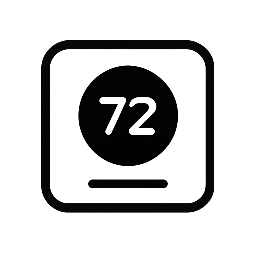

Leave a Reply